Not Enough Links Are Unblocked to Successfully Implement Your VM
Another recommendation occurs under Operational Excellence. You need to unblock specific URLs to make sure that your virtual machine (VM) functions properly. You can find the list on the Safe URL list. If the URLs aren’t unblocked, then your VM won’t work properly. To resolve the recommendation, make sure you unblock all the URLs on the Safe URL list and use the Service Tag or FQDN tags to unblock URLs.
Azure Virtual Desktop Common Issues and Their Troubleshooting
Problem: Unable to open remote virtual desktop client or its stops responding for Windows 10.
Solution: You as an admin can reset the user data from the About page or use the msrdcw.exe /reset [/f] command. Use this command to remove your user data, restore default settings, and unsubscribe from all workspaces.
Problem: Unable to open web client.
Solution: There are multiple reasons for being unable to open the web client.
\ a.\ As a first step, test your Internet connection by opening another
website in your browser or using different browser.
\ b.\ Additionally, you can use nslookup to confirm DNS can resolve
the FQDN or use a command prompt to run the command
nslookup rdweb.AVD.microsoft.com.
\ c.\ You can try connecting with another client, for instance, Remote
Desktop client for Windows 10 to see if you can open the web client.
Problem: The Virtual Desktop web client keeps prompting for credentials.
Solution: If the web client keeps prompting for credentials, do the following:
\ 1.\ Check and confirm the web client URL is correct. If there is any typo, then correct the URL and try accessing the correct URL.
\ 2.\ If the issue persists, then check and confirm that the credentials you are entering are for the Azure Virtual Desktop environment tied to the URL.
\ 3.\ If issue persists, then clear the browser cookies and browser cache.
\ 4.\ You can open your browser in private mode.
Troubleshoot application issues related to AVD using User Input Delay.
The User Input Delay counter can assist in discovering the root cause for bad end-user RDP experiences. Do the following if you see issues:
•\ First check the counter measures how long any user input remains in the queue before it is picked up by a process.
•\ The User Input Delay counter measures the max delta between the input being queued and when it’s picked up by the app in a message loop. Figure 4-42 shows input relay.
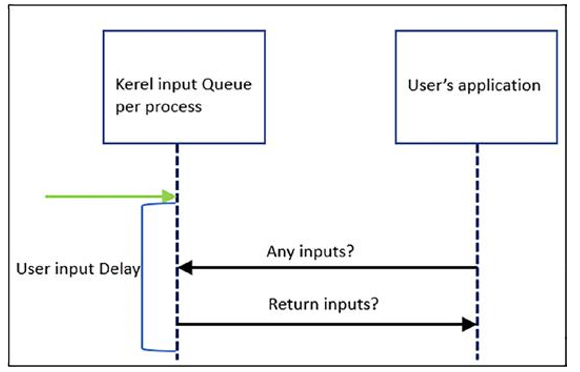
Figure 4-42. AVD using input relay
