How Do I Resolve Azure Advisor Recommendations?
This section describes how you can resolve recommendations that appear in Azure Advisor for Azure Virtual Desktop. Resolving recommendations involve “No validation environment enabled,” “Not enough production (non-validation) environments enabled,” and “Not enough links are unblocked to successfully implement your VM.” Here are the details for resolving each mentioned recommendation:
No Validation Environment Enabled
This recommendation is under Operational Excellence. The recommendation should also show you a warning message like this: You don’t have a validation environment enabled in this subscription. When you made your host pools, you selected No for “Validation environment” in the Properties tab. To ensure business continuity through Azure Virtual Desktop service deployments, make sure you have at least one host pool with a validation environment where you can test for potential issues.
You as an admin can make this warning message disappear by allowing a validation environment in one of your host pools. To enable the validation environment, follow these steps:
\ 1.\ Log in to your Azure portal home page and choose the host pool you want to change.
\ 2.\ Choose the host pool you want to change from a production environment to a validation environment.
\ 3.\ In your host pool, select Properties on the left column. Next, scroll down until you see “Validation environment.” Select Yes, and then select Apply.
Note These changes won’t make the warning disappear immediately. Allow enough time for the recommendations to disappear on their own.
As a best practice, you can check the Azure Advisor updates twice a day.
Not Enough Production (Non-validation) Environments Enabled
Not enough production environment is another recommendation that appears under Operational Excellence. For this recommendation, the warning message appears because you have too many host pools in your validation environment or you don’t have any production host pools. Microsoft recommends users have fewer than half of their host pools in a validation environment. To resolve this warning, follow these steps:
\ 1.\ Log in to the Azure portal home page.
\ 2.\ Choose the host pools you want to change from validation to production.
\ 3.\ In your host pool, select the Properties tab in the column on the right side of the screen. Next, scroll down until you see “Validation environment.” Select No, and then select Apply. See Figure 4-41.
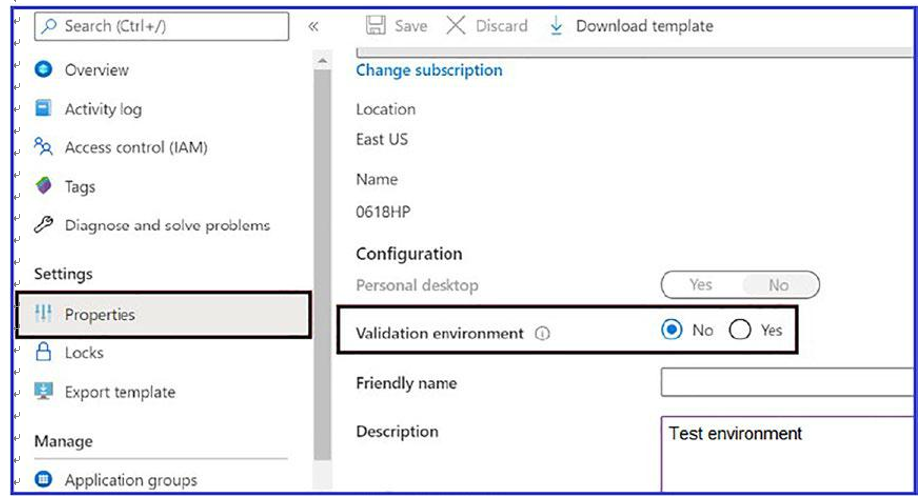
Figure 4-41. Nonproduction environment recommendation
