Azure Advisor Tool to Monitor Azure Virtual Desktop
You can use Azure Advisor to monitor Azure Virtual Desktop. Azure Advisor is the go-to tool, and I frequently use it for monitoring issues. Whenever you come across an issue in Azure Virtual Desktop, always check Azure Advisor first. Azure Advisor will give you directions for how to solve the problem, or at least point you toward a resource that can help. This section will tell you how to set up Azure Advisor in your Azure Virtual Desktop deployment to help your users.
What Is Azure Advisor?
Azure Advisor analyzes your configurations and telemetry to offer personalized recommendations to solve common problems. With these recommendations, you can optimize your Azure resources for reliability, security, operational excellence, performance, and cost.
How Do I Start Using Azure Advisor?
All you need to get started is an Azure account on the Azure portal. First, open the Azure portal and then select Advisor under Azure Services, as shown in Figure 4-40. You can also enter Azure Advisor into the search bar in the Azure portal.
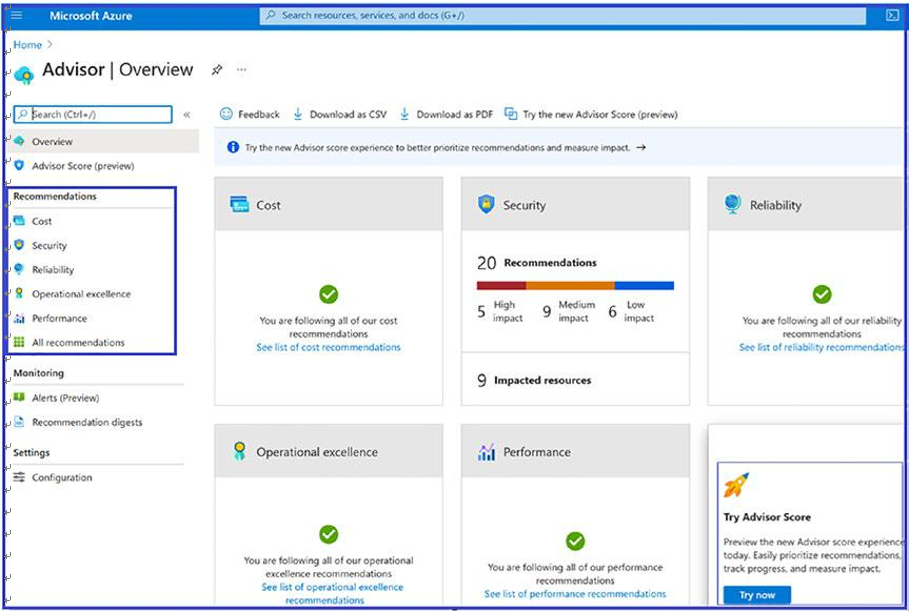
Figure 4-40. Azure Advisor
When you open Azure Advisor, you will see five different categories: Cost, Security, Reliability, Operational Excellence, and Performance.
Tips For Azure Advisor, make sure to check your recommendations regularly. Azure Advisor updates its active recommendations multiple times per day. Reviewing the latest recommendations can help you avoid larger issues by assisting you in spotting and solving smaller ones. Constantly attempt to solve the issues with the highest priority level in Azure Advisor. High-priority issues are marked with red. Leaving high-priority recommendations unresolved can lead to problems down the line.
Best practice: If a recommendation seems less important, you can dismiss it or postpone it. But do not dismiss recommendations until you know why they are appearing and are sure they won’t have a negative impact on you or your users.
