Set Up Azure Monitor for Azure Virtual Desktop
To set up or open the Azure Monitor for Azure Virtual Desktop, follow these steps:
\ a.\ First you need to log in to the Azure portal. After you are logged in to the Azure portal, search for and select Azure Monitor from the Azure portal.
\ b.\ Select Insights Hub under Insights, and then select Azure Virtual Desktop. See Figure 4-39.
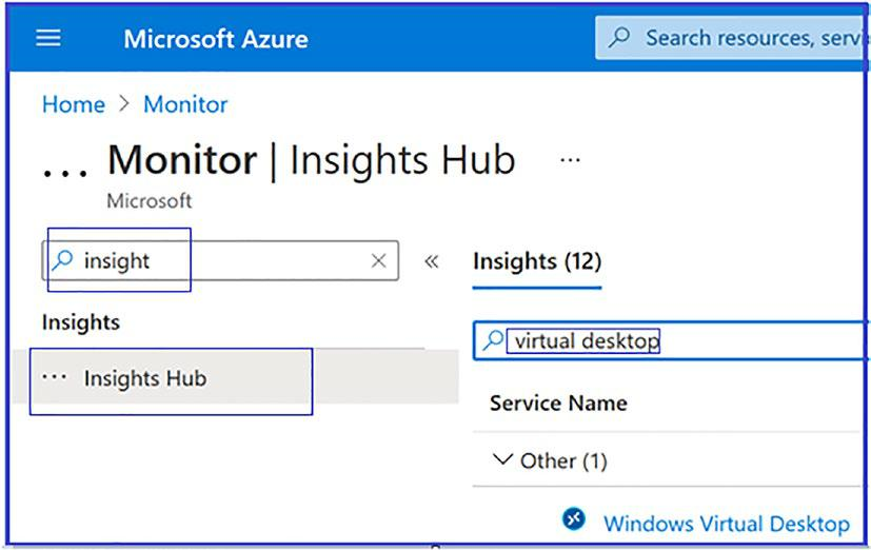
Figure 4-39. Azure Monitor
\ c.\ Once you have the page open, enter the subscription, resource group, host pool, and time range of the environment you want to monitor.
\ d.\ As an additional step, you will need to set up the log analytics setting, because before you start using the Azure Monitor for Azure Virtual Desktop, you will need at least one Log Analytics workspace. Use a designated Log Analytics workspace for your Azure Virtual Desktop session hosts to ensure that performance counters and events are only collected from session hosts in your Azure Virtual Desktop deployment.
How Do I Set Up Resource Diagnostic Settings on a Virtual Desktop Workspace?
To gather information on your Azure Virtual Desktop infrastructure, you will need to enable several diagnostic settings on your Azure Virtual Desktop host pools and workspaces (this is your Azure Virtual Desktop workspace, not your Log Analytics workspace). To set your resource diagnostic settings, follow these steps:
\ 1.\ Select the Diagnostic settings host pool.
\ 2.\ Under Monitoring, select “Diagnostic settings.”
Log Analytics Workspace for Azure Monitor
It is important to have an analytics workspace, because you will need at least one Log Analytics workspace to start using Azure Monitor for Azure Virtual Desktop. Utilize a designated Log Analytics workspace for your Azure Virtual Desktop session hosts to ensure that performance counters and events are collected only from session hosts in your Azure Virtual Desktop deployment.
If you are new to Azure monitoring and it’s the first time you’re opening Azure Monitor for Azure Virtual Desktop, you will need set up the Azure Monitor for your Azure Virtual Desktop environment. To configure your resources, follow these steps:
\ 1.\ Log in and open Azure Monitor for Azure Virtual Desktop in the Azure portal at https://aka.ms/azmonwvdi, and then select configuration workbook.
\ 2.\ Select an environment to configure under Subscription, Resource Group, and Host Pool.
The configuration workbook sets up your monitoring environment and lets you check the configuration after you have finished the setup process. It’s important to check your configuration if items in the dashboard aren’t displaying correctly or when the product group publishes updates that require new settings. You need to enable the supported diagnostic tables such as Checkpoint, Error, Management, Connection, HostRegistration, and AgentHealthStatus.
